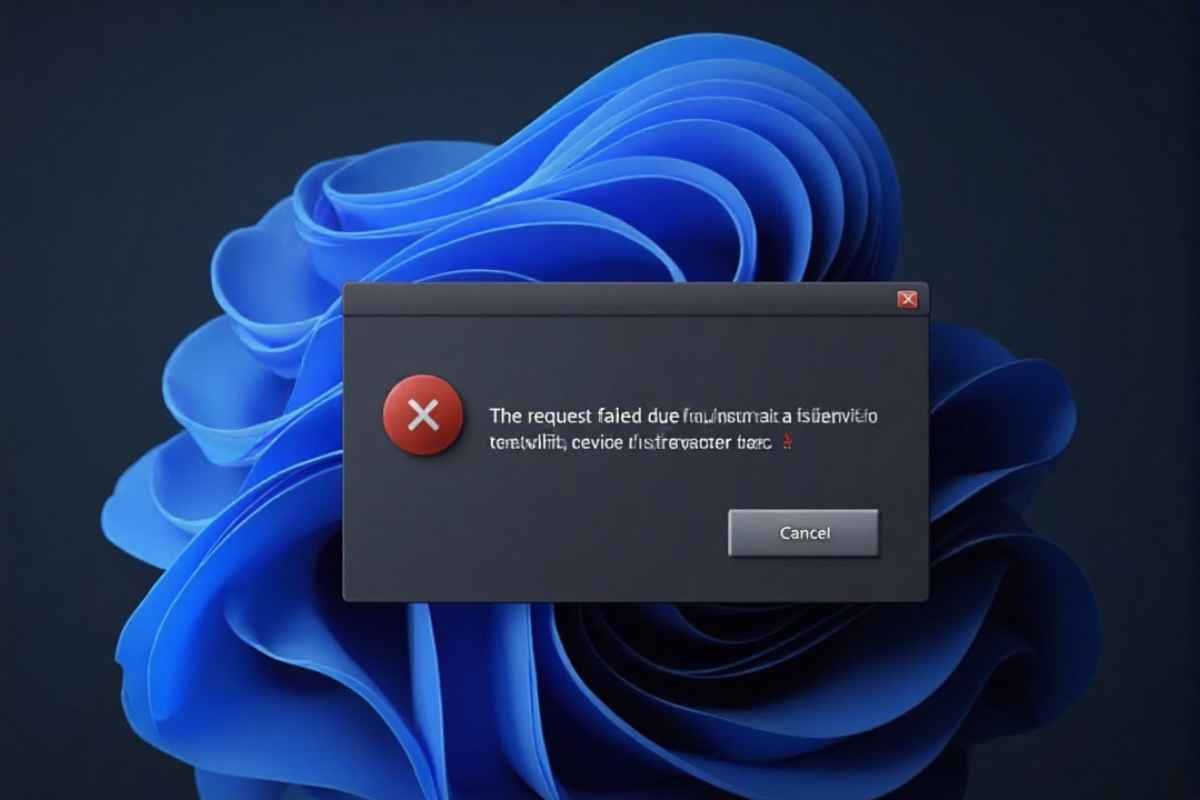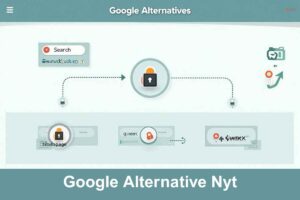Have you seen the message The request failed due to a fatal device hardware error while trying to access your hard drive or SSD?
This frustrating issue usually means your system can’t properly communicate with the disk internal or external due to hardware failure corrupted sectors or faulty connections.
In this guide we’ll explain what the error means why it happens how to fix it how to protect your data and avoid future issues.
Table of Contents
ToggleWhat Does The Request Failed Due to a Fatal Device Hardware Error Mean?
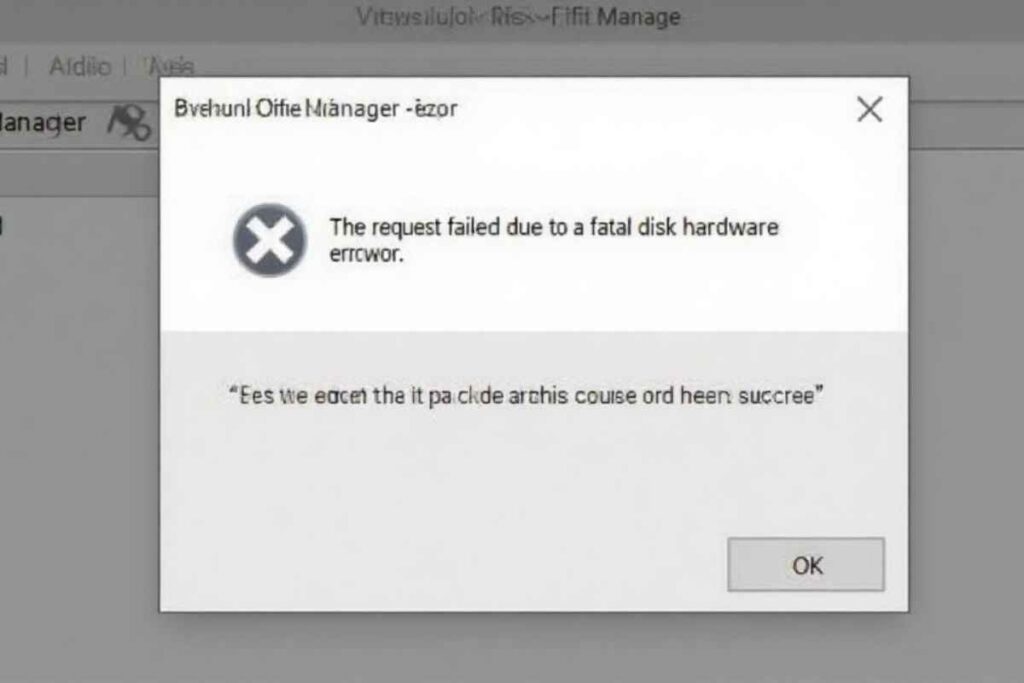
The Request Failed Due to a Fatal Device Hardware Error is a Windows system alert indicating that your computer is trying to access a disk but something is going wrong at the hardware or firmware level.
You might encounter variations of the message like The request failed due to a fatal device hardware error or notice symptoms such as blue screen crashes sudden system freezes a visible but inaccessible disk or error codes appearing in Event Viewer.
In simple terms Windows is sending a request to your drive but the drive fails to respond correctly often due to a failing disk a faulty connection or corrupted data.
Common Causes of This Error
Understanding the causes helps you fix the problem faster
| Cause | Explanation |
| Physical Damage | Damaged hard drive or SSD from drops, age, or overheating |
| Loose or Faulty Connections | Poor-quality cables, damaged USB ports, or failing power supply |
| Corrupted Disk Sectors | Bad sectors on the disk that cause read/write failure |
| Driver Issues | Outdated, incompatible, or missing disk drivers |
| Firmware Errors | BIOS or drive firmware bugs causing recognition issues |
| File System Corruption | Improper shutdowns or unsafe disk removals |
| Overheating Components | High temperatures affecting disk performance |
| Incompatible Settings | Device manager conflicts or incorrect format settings |
How to Fix: The Request Failed Due to a Fatal Device Hardware Error
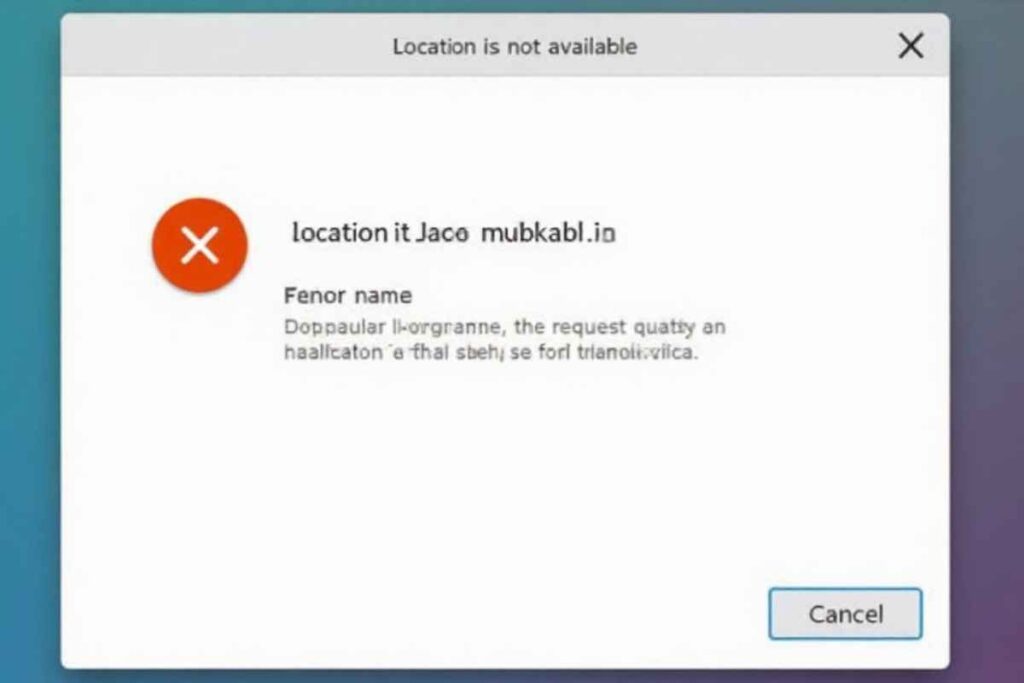
Let’s walk through 8 proven solutions ranked from easiest to most technical.
Reconnect and Inspect the Hardware
- Unplug and reconnect the disk
- Use a different USB port or power cable
- Try another computer or operating environment
Tip: Listen for clicking noises or overheating from the disk. These are signs of physical failure.
Run a SMART Status Check
Windows includes a command-line utility to check disk health.
Open Command Prompt as Administrator
Type:
arduino
CopyEdit
wmic diskdrive get status
Press Enter
Results:
- OK = Your drive seems fine
- Bad/Caution = Possible hardware failure
- Unknown = Inconclusive results try additional diagnostics
Update Disk Drivers
Drivers help the system talk to your hardware. Faulty ones can break that communication.
Steps:
- Open Device Manager
- Expand Disk Drives
- Right-click the affected device > Update Driver
Learn more from Microsoft’s guide on drivers
Change the Drive Letter
If Windows is assigning the wrong drive letter or conflicting with another disk, it can block access.
- Press Windows + R → type diskmgmt.msc
- Right-click the faulty disk > Change Drive Letter and Paths
- Assign a new letter, click OK
Run CHKDSK to Repair Corruption
This command checks the file system and repairs logical errors or bad sectors.
Command
bash
CopyEdit
chkdsk E: /f /r /x
(Replace “E” with your drive’s letter)
Let it complete. Restart your PC afterward.
Use Windows Disk Diagnostic Tools
You can also try:
- Windows Troubleshooter
- Disk Repair Tools like CrystalDiskInfo
- Event Viewer to find detailed error codes
Try the Disk on Another PC or OS
Sometimes, the error isn’t the hardware it’s the software environment.
- Boot from a Linux Live USB
- Try a different Windows version
- Use safe mode to rule out software conflicts
Reinstall or Reset Windows (Last Resort)
If the issue still persists, try:
- System Restore to a previous point
- Reset this PC (Settings > Recovery)
You can keep your personal files while resetting. If the error continues it confirms a hardware failure.
Can You Recover Your Data?
Yes you can often recover your data if the disk shows The Request Failed Due to a Fatal Device Hardware Error but is still readable by another system or a specialized repair tool.
Software like Recuva or EaseUS Data Recovery Wizard can help retrieve lost files and in more severe cases professional data recovery services may be necessary.
It’s crucial not to write any new data to the affected disk as doing so can overwrite existing files and lead to permanent data loss.
Preventing Future Disk Errors
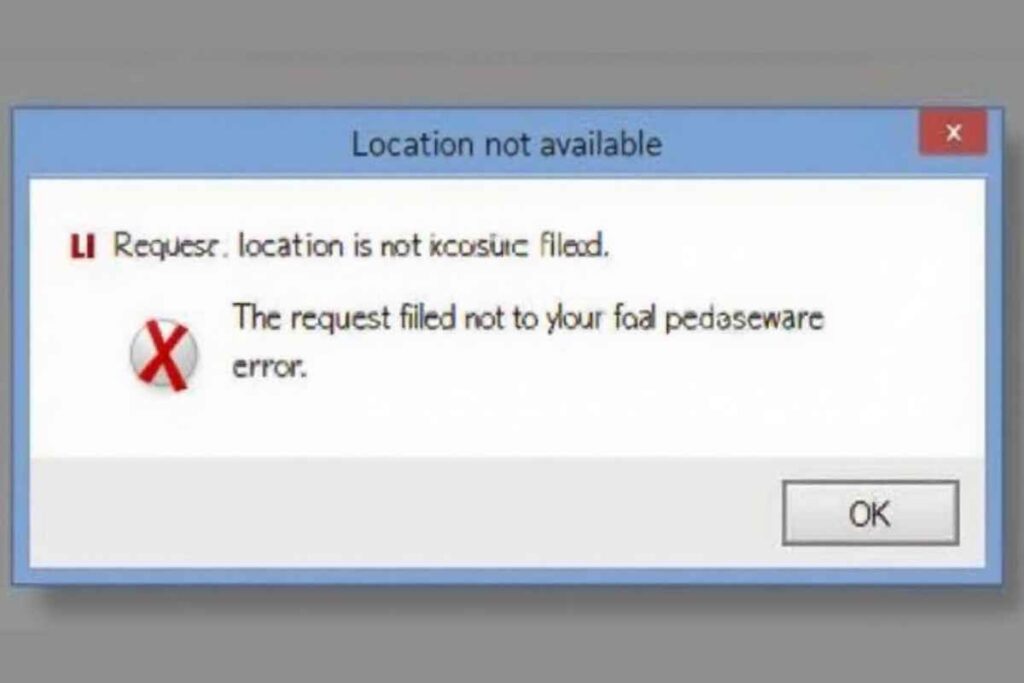
To prevent future disk errors always make sure to safely eject drives before disconnecting them to avoid data corruption. Keep your operating system and drivers up to date as outdated software can lead to communication issues.
Store external drives in cool dry environments to protect them from physical damage caused by heat or moisture. It’s also wise to regularly back up your important data using reliable cloud services or an external backup drive.
Additionally installing disk monitoring tools like Hard Disk Sentinel or CrystalDiskInfo can help you track your drive’s health and catch potential problems early.
Final Thoughts
The request failed due to a fatal device hardware error is a critical warning that something is wrong with your hard drive or SSD either physically or in its system level communication.
Acting quickly can help prevent permanent data loss. Start with simple checks like cables and SMART tests and escalate to data recovery tools or professional help if needed.
Preventive care and regular backups are key to avoiding The Request Failed Due to a Fatal Device Hardware Error protecting your valuable data from loss corruption or unexpected hardware failures.
FAQs
What causes a fatal device hardware error?
It usually results from physical damage cable issues corrupted sectors or outdated drivers.
Can I fix this error without losing data?
Yes if the drive is still readable use data recovery tools before attempting fixes.
What does the SMART status check do?
It checks the drive’s internal health indicators to spot failing hardware early.
Should I run CHKDSK on a failing drive?
Only if the drive is readable otherwise it may worsen damage back up first.
How do I know if it’s a hardware issue or software?
Try the drive on another PC or OS if it works there it’s likely a software issue.
Is clicking sound from a drive bad?
Yes it often means mechanical failure stop using it and consider recovery services.
Can updating drivers really fix this?
Yes if the error stems from system miscommunication or outdated driver files.
What’s the best way to avoid this error in the future?
Back up regularly keep hardware cool and always eject drives safely.